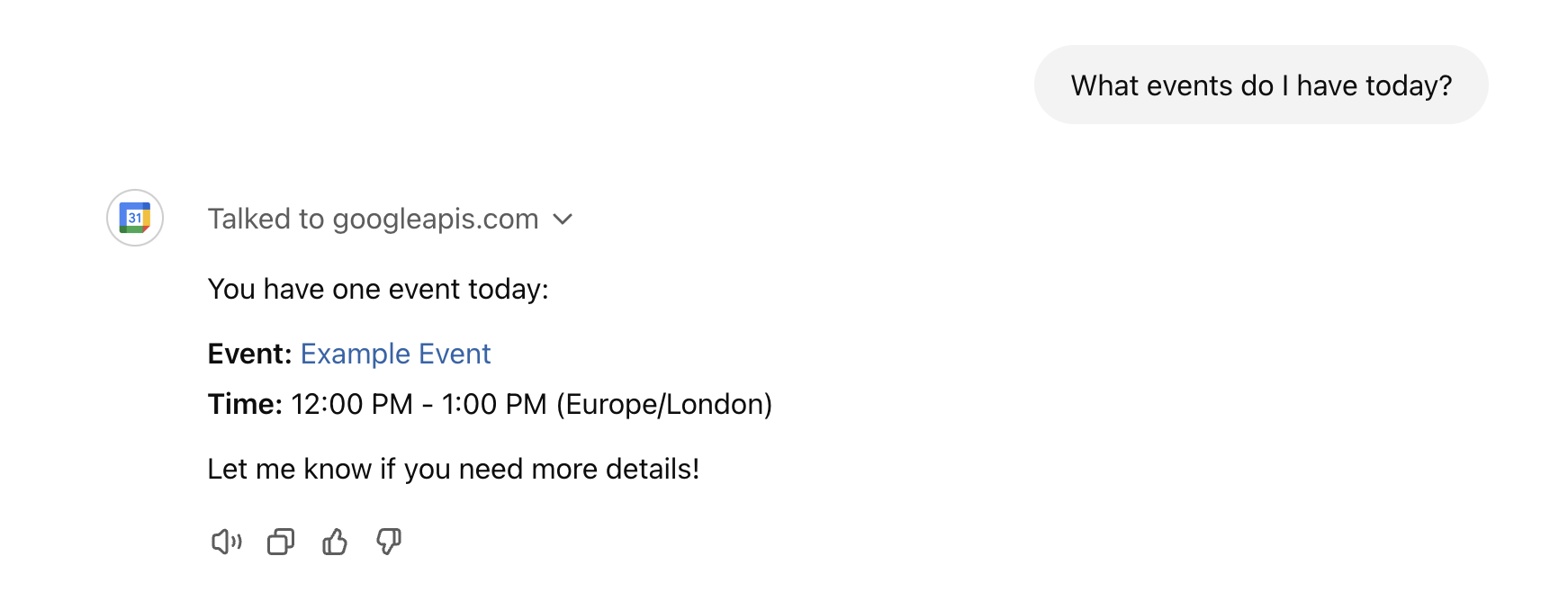简介
此页面为开发者构建特定应用程序的 GPT Action 提供说明和指南。在继续之前,请务必先熟悉以下信息
此 GPT Action 概述了如何连接到您的 Google 日历。它使用 OAuth 链接到您的 Google 帐户,使您能够在日历中创建、读取、更新和删除事件。
价值 + 示例业务用例
价值:用户现在可以利用 ChatGPT 的自然语言能力直接连接到他们的 Google 日历。
示例用例:
- 您想要在日历中创建一个新事件。
- 您想要根据特定条件搜索日历中的事件。
- 您想要从日历中删除一个事件。
注意: 这是一个很好的 GPT 示例,可以使用 @ 从其他 GPT 调用它功能。您可以在我们的帮助网站上找到有关此功能的更多信息。
应用程序信息
应用程序先决条件
在开始之前,请确保您满足以下先决条件。
- 一个具有 Google 日历访问权限的 Google 帐户。
- 访问 Google 日历 API 并使用 Google Cloud Console 配置 OAuth 凭据的权限。
Google 日历配置步骤
启用 Google 日历 API
- 访问 console.cloud.google.com。
- 在项目选择器中,选择您要用于此 GPT Action 的项目。如果您还没有项目,请单击 创建项目 按钮。
- 创建新项目时,输入项目名称并选择您要关联的结算帐户。在本例中,选择了“无组织”。
您现在拥有一个 Google Cloud 项目,并准备好配置对 Google 日历的 API 访问权限。
- 在快速访问菜单中,选择 API 和服务 > 库
- 搜索 Google Calendar API(不是 DKIM)并单击它。
- 单击 启用 按钮。
创建 OAuth 凭据
下一步是配置 OAuth 凭据,以允许您的 GPT Action 访问您的 Google 日历。
根据您当前的配置,您可能需要配置您的 OAuth 同意屏幕。我们将从那里开始。
- 在左侧菜单中,单击 凭据
- 现在单击 配置同意屏幕
- 如果出现选项,请选择 转到新体验 并单击 开始使用
- 输入您的应用名称,并在“用户支持电子邮件”下拉列表中选择您的电子邮件。
- 选择“内部”受众,并输入联系人电子邮件。
- 同意条款并单击 创建
我们现在准备好创建 OAuth 凭据。
- 单击 创建 OAuth 凭据
- 选择 Web 应用程序
- 输入您的应用程序名称
- 在“已授权的 JavaScript 来源”下,输入
https://chat.openai.com和https://chatgpt.com - 目前,我们将 已授权的重定向 URI 留空。(我们稍后会回到这一点)
- 单击 创建
- 打开凭据页面,您将在屏幕右侧看到您的 OAuth 客户端 ID 和客户端密钥。
配置 OAuth 范围
接下来,配置 OAuth 客户端 ID 将有权访问的范围(或服务)。在本例中,我们将配置对 Google Calendar API 的访问权限。
- 在左侧菜单中,单击 数据访问
- 单击 添加或删除范围
- 在右侧面板中,过滤
https://www.googleapis.com/auth/calendar - 在过滤后的结果中,选择第一个结果,范围应以
/auth/calendar结尾 - 单击 更新,然后单击 保存
GPT Action 配置步骤
我们现在准备好配置 GPT Action。首先,我们将配置 OAuth 设置,以允许 GPT 使用 Google 日历进行身份验证。
- 在您的 GPT 中,创建一个 action。
- 单击设置齿轮图标,然后选择 OAuth
- 输入来自 Google Cloud Console 的 客户端 ID 和 客户端密钥。
- 输入以下详细信息
- 授权 URL:
https://#/o/oauth2/auth - 令牌 URL:
https://oauth2.googleapis.com/token - 范围:
https://www.googleapis.com/auth/calendar
- 授权 URL:
- 将“令牌交换方法”保留为默认值。
- 单击 保存
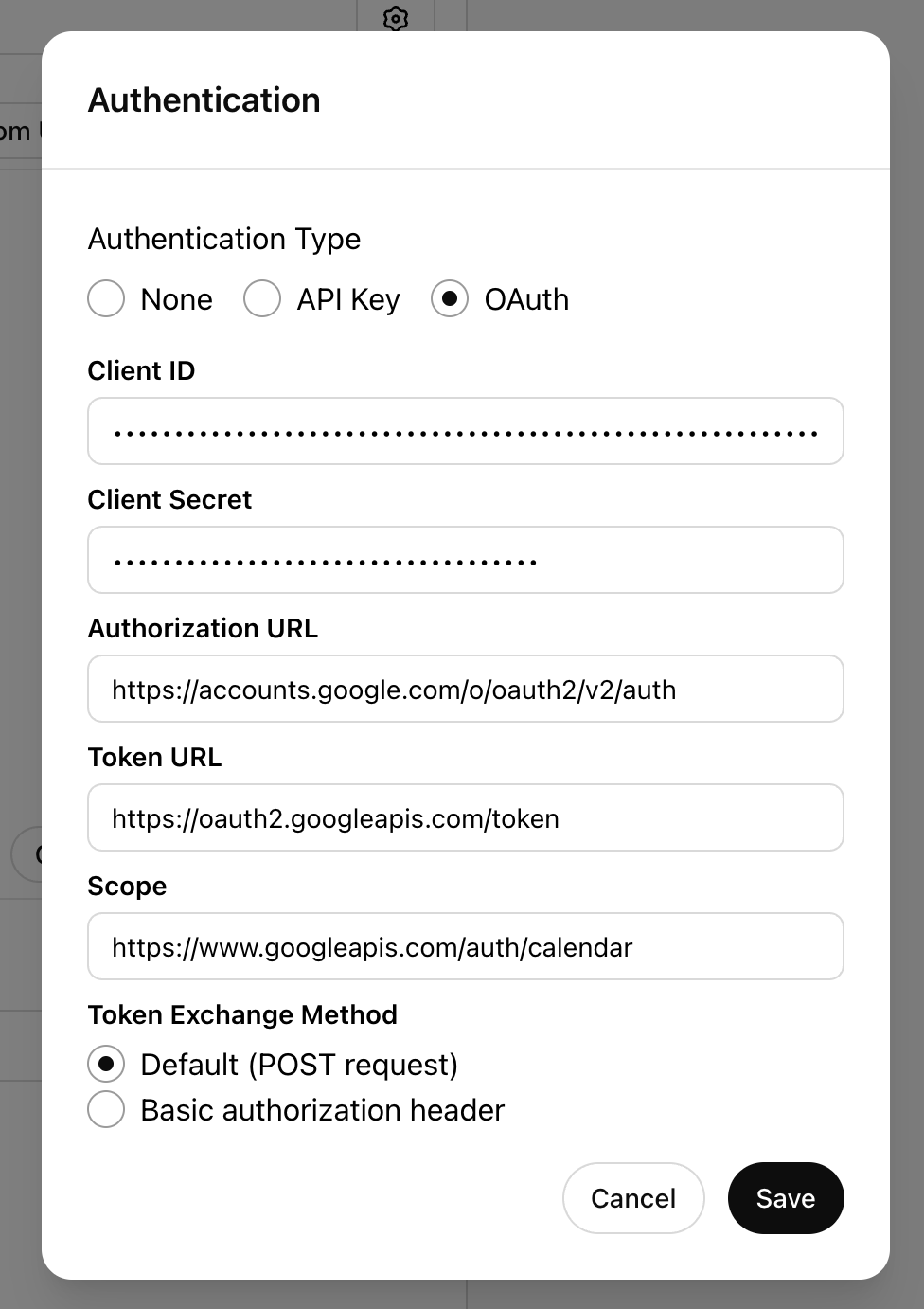
我们现在可以输入 action 的 OpenAPI 架构。以下配置允许读取和创建事件。在“OpenAPI 架构”字段中输入此内容。
openapi: 3.1.0
info:
title: Google Calendar API
description: This API allows you to read and create events in a user's Google Calendar.
version: 1.0.0
servers:
- url: https://www.googleapis.com/calendar/v3
description: Google Calendar API server
paths:
/calendars/primary/events:
get:
summary: List events from the primary calendar
description: Retrieve a list of events from the user's primary Google Calendar.
operationId: listEvents
tags:
- Calendar
parameters:
- name: timeMin
in: query
description: The lower bound (inclusive) of the events to retrieve, in RFC3339 format.
required: false
schema:
type: string
format: date-time
example: "2024-11-01T00:00:00Z"
- name: timeMax
in: query
description: The upper bound (exclusive) of the events to retrieve, in RFC3339 format.
required: false
schema:
type: string
format: date-time
example: "2024-12-01T00:00:00Z"
- name: maxResults
in: query
description: The maximum number of events to return.
required: false
schema:
type: integer
default: 10
- name: singleEvents
in: query
description: Whether to expand recurring events into instances. Defaults to `false`.
required: false
schema:
type: boolean
default: true
- name: orderBy
in: query
description: The order of events. Can be "startTime" or "updated".
required: false
schema:
type: string
enum:
- startTime
- updated
default: startTime
responses:
'200':
description: A list of events
content:
application/json:
schema:
type: object
properties:
items:
type: array
items:
type: object
properties:
id:
type: string
description: The event ID
summary:
type: string
description: The event summary (title)
start:
type: object
properties:
dateTime:
type: string
format: date-time
description: The start time of the event
date:
type: string
format: date
description: The start date of the all-day event
end:
type: object
properties:
dateTime:
type: string
format: date-time
description: The end time of the event
date:
type: string
format: date
description: The end date of the all-day event
location:
type: string
description: The location of the event
description:
type: string
description: A description of the event
'401':
description: Unauthorized access due to missing or invalid OAuth token
'400':
description: Bad request, invalid parameters
post:
summary: Create a new event on the primary calendar
description: Creates a new event on the user's primary Google Calendar.
operationId: createEvent
tags:
- Calendar
requestBody:
description: The event data to create.
required: true
content:
application/json:
schema:
type: object
properties:
summary:
type: string
description: The title of the event
example: "Team Meeting"
location:
type: string
description: The location of the event
example: "Conference Room 1"
description:
type: string
description: A detailed description of the event
example: "Discuss quarterly results"
start:
type: object
properties:
dateTime:
type: string
format: date-time
description: Start time of the event
example: "2024-11-30T09:00:00Z"
timeZone:
type: string
description: Time zone of the event start
example: "UTC"
end:
type: object
properties:
dateTime:
type: string
format: date-time
description: End time of the event
example: "2024-11-30T10:00:00Z"
timeZone:
type: string
description: Time zone of the event end
example: "UTC"
attendees:
type: array
items:
type: object
properties:
email:
type: string
description: The email address of an attendee
example: "attendee@example.com"
required:
- summary
- start
- end
responses:
'201':
description: Event created successfully
content:
application/json:
schema:
type: object
properties:
id:
type: string
description: The ID of the created event
summary:
type: string
description: The event summary (title)
start:
type: object
properties:
dateTime:
type: string
format: date-time
description: The start time of the event
end:
type: object
properties:
dateTime:
type: string
format: date-time
description: The end time of the event
'400':
description: Bad request, invalid event data
'401':
description: Unauthorized access due to missing or invalid OAuth token
'500':
description: Internal server error如果成功,您将在配置屏幕底部看到两个端点出现。
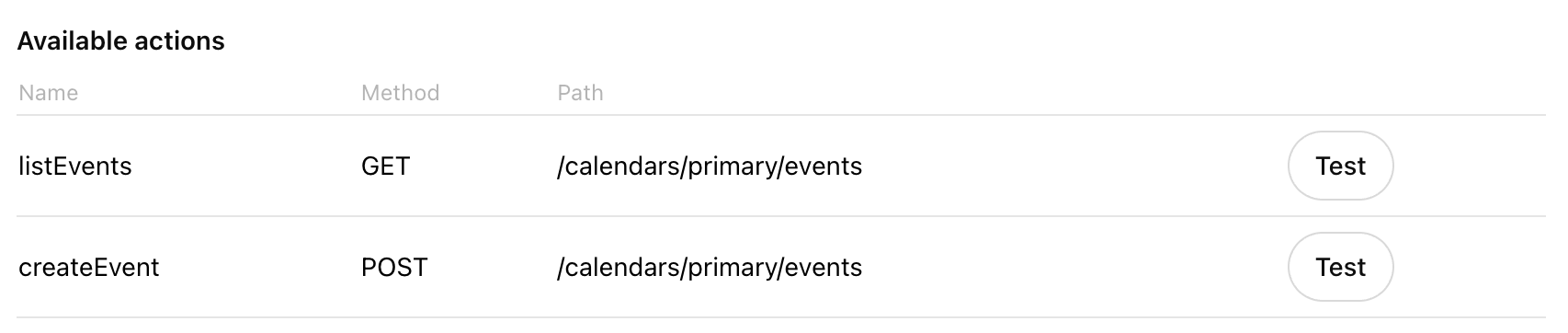
设置回调 URL
现在我们已经配置了 OAuth 设置并设置了 OpenAPI 架构,ChatGPT 将生成一个回调 URL。您需要将此 URL 添加到 Google Cloud Console 中的 已授权的重定向 URI。
退出 ChatGPT 中的 action 配置屏幕并滚动到底部。在那里,您将找到生成的回调 URL。
注意: 如果您修改 OAuth 设置,将生成新的回调 URL,这也需要添加到 Google Cloud Console 中的 已授权的重定向 URI。”
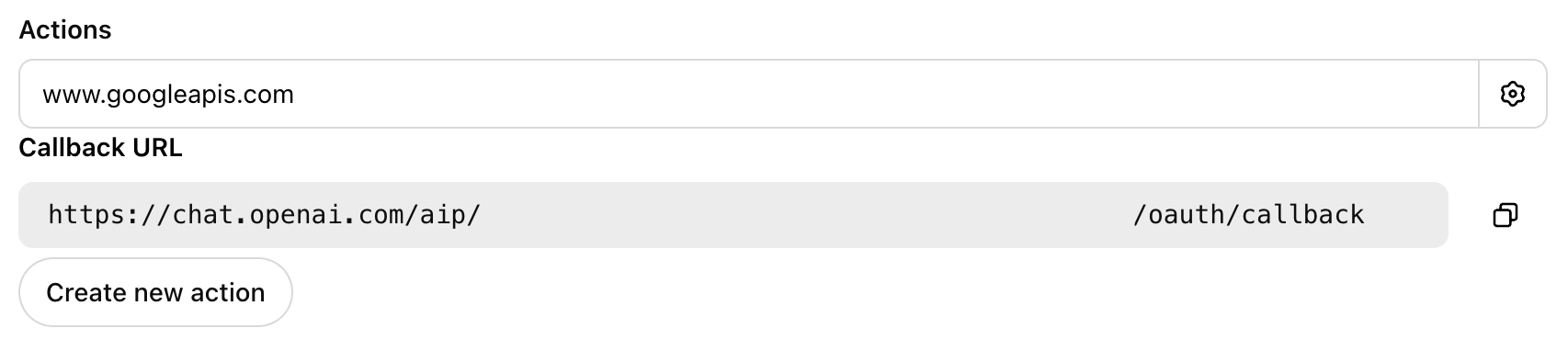
复制此 URL 并将其添加到 Google Cloud Console 中的 已授权的重定向 URI,然后单击 保存。
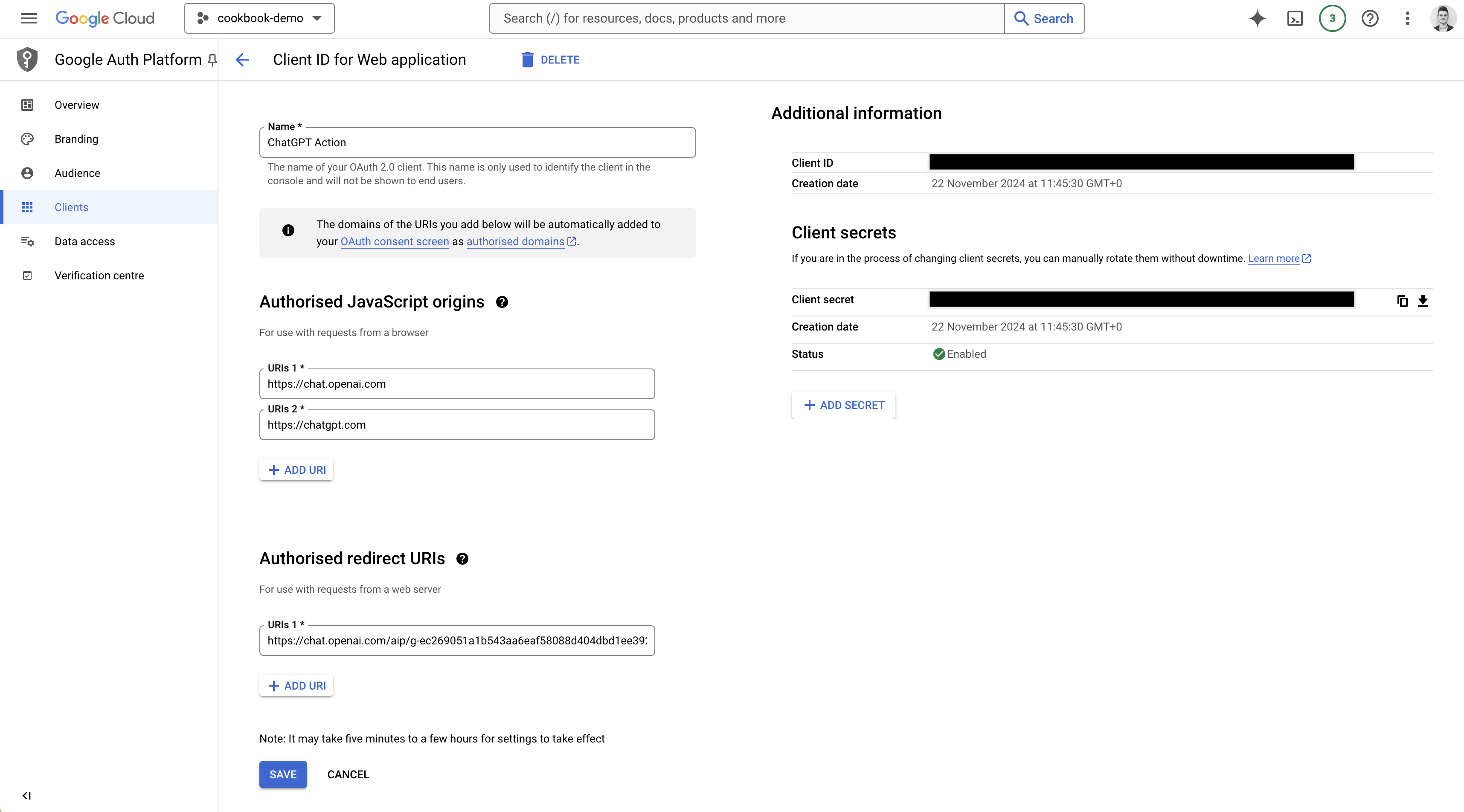
测试 Action
配置好 action 后,您现在可以在 ChatGPT 中对其进行测试。首先向您的 GPT 提出一个测试问题,例如:我今天有什么活动? 如果这是您第一次使用该 action,系统将提示您授权该 action。单击 使用 googleapis.com 登录 并按照提示授权该 action。

授权后,您应该会看到日历中的结果。