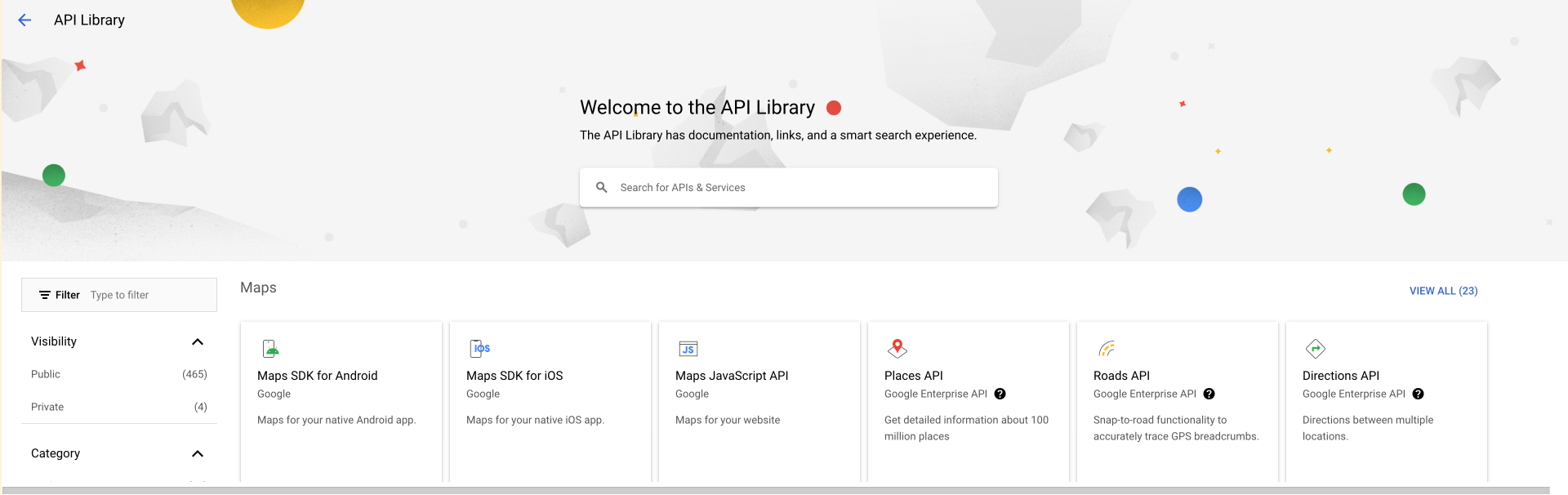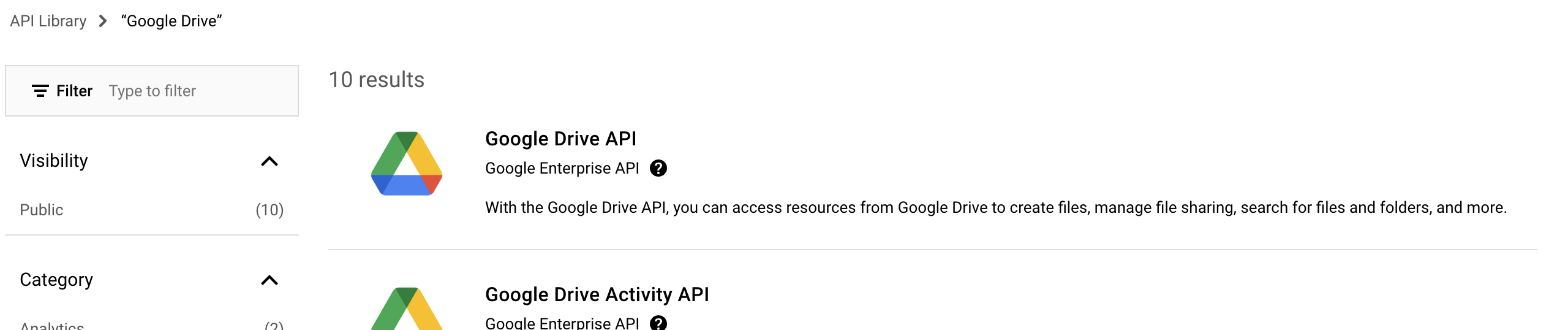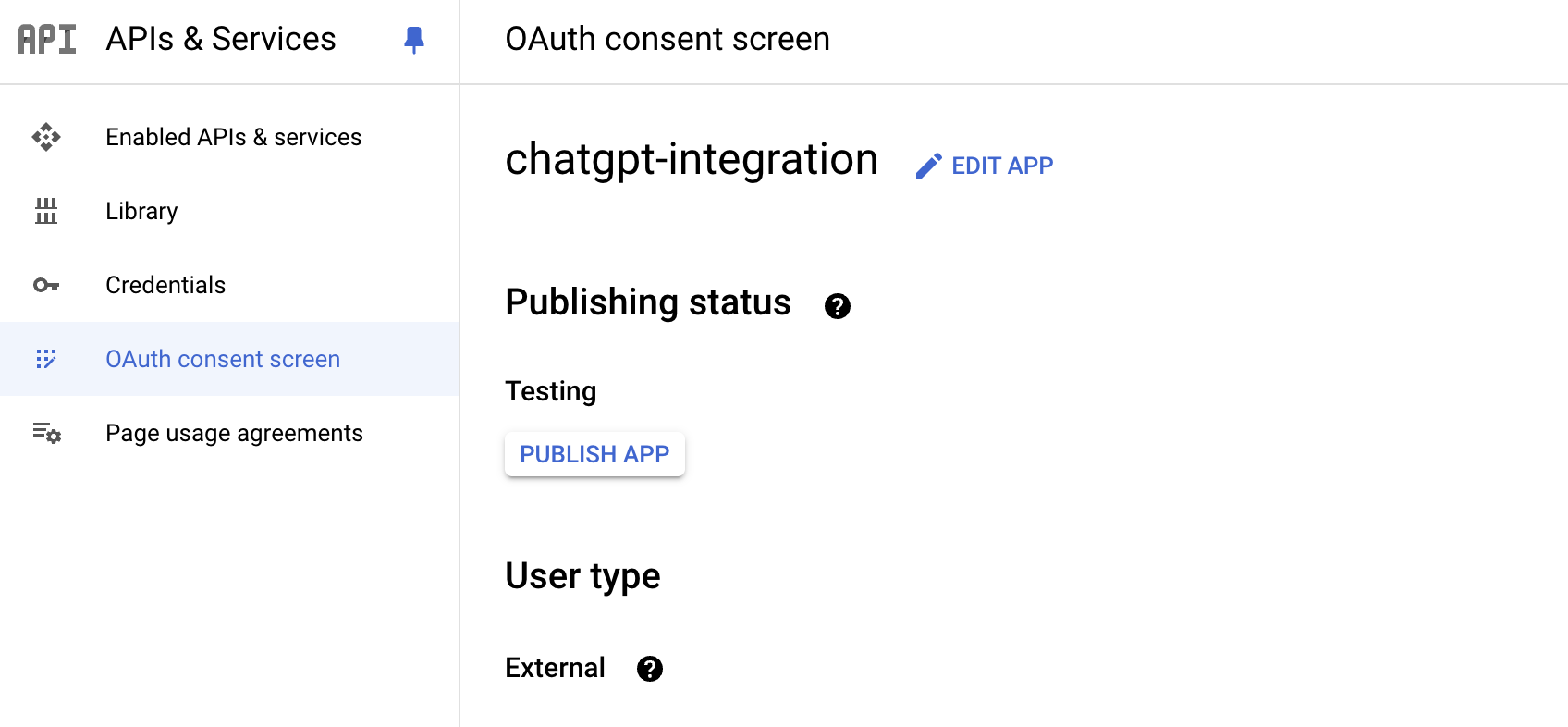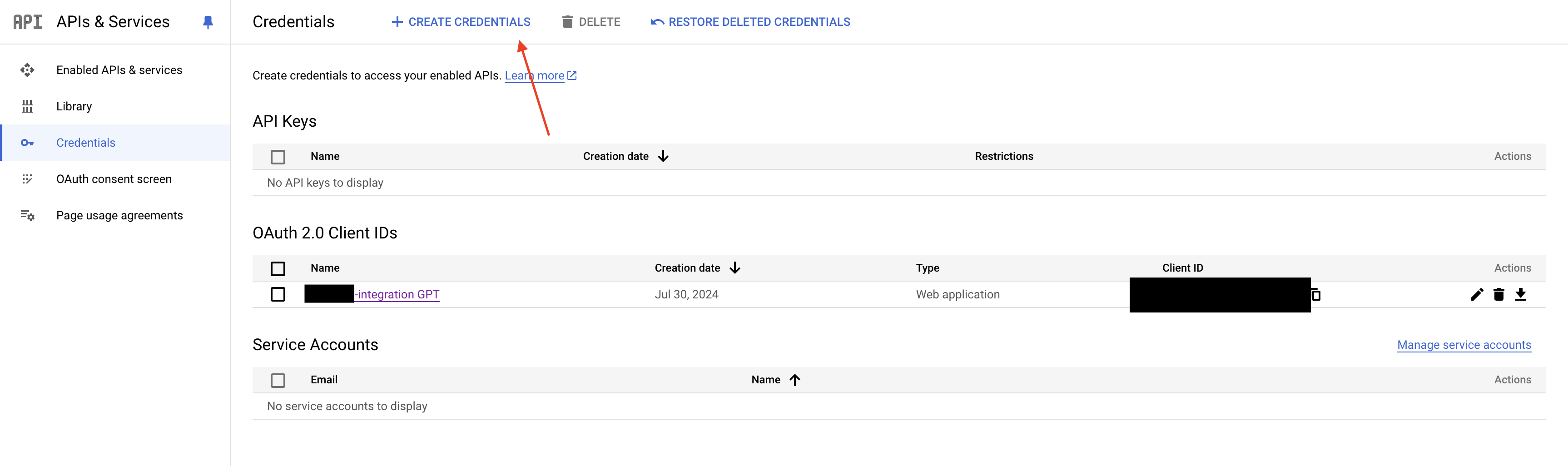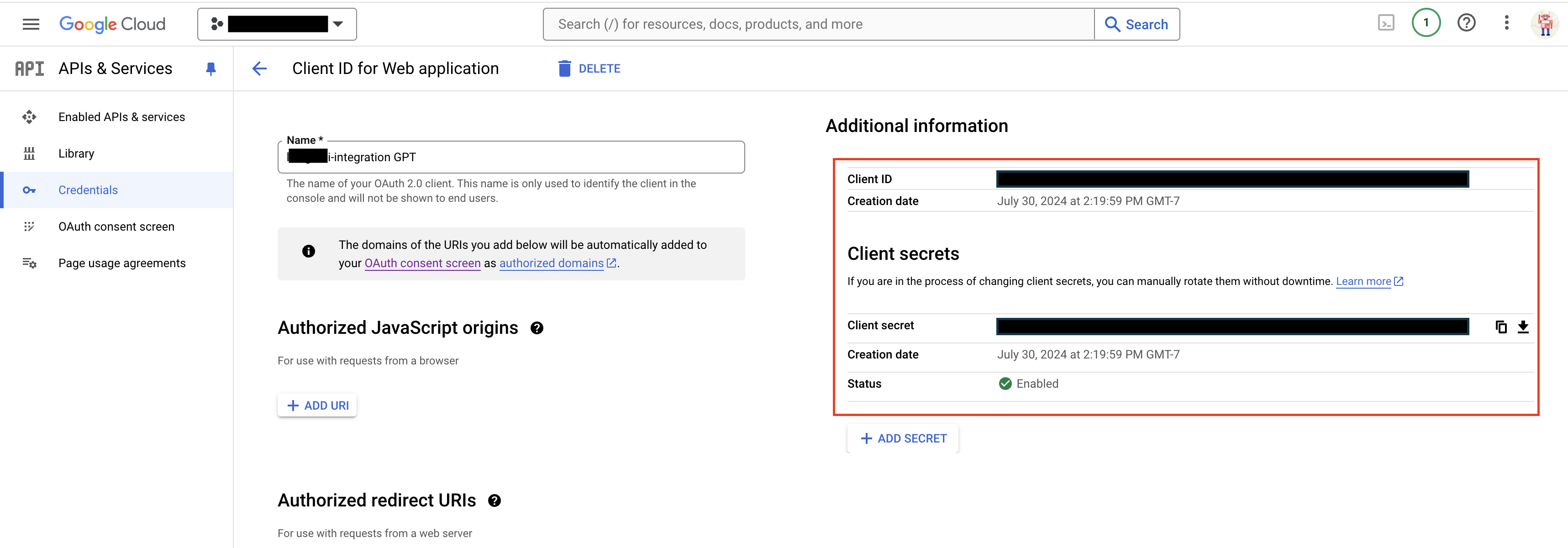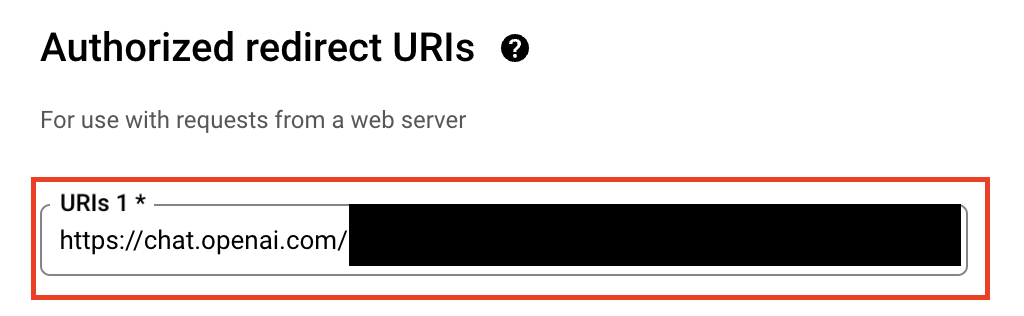简介
此页面为开发者构建特定应用程序的 GPT Action 提供说明和指南。在继续之前,请务必先熟悉以下信息
这个特定的 GPT Action 概述了如何连接到 Google 云端硬盘,即 Google 的文件存储系统。此 Action 将允许您列出和查询文件名,将文件内容加载到您的 GPT 中,并最终在 ChatGPT 中使用该数据作为上下文。这组 Action 可以通过 Google Drive API 中找到的其他方法进行扩展。如果您想要一个可以读取较小文件的通用 GPT,例如,这将非常有用:
- 会议纪要
- 产品设计文档
- 简短备忘录
- 常见问题
对于需要读取较长备忘录(如整本书)、包含多行的复杂 CSV 文件等内容,我们建议构建特定于 Google Docs 或 Google Sheets 的 GPT。
价值 + 示例业务案例
用户现在可以利用 ChatGPT 的自然语言能力直接连接到 Google 云端硬盘中的文件
示例用例
- 用户需要查找哪些文件与特定主题相关
- 用户需要找到埋藏在文档深处的重要问题的答案
应用信息
应用关键链接
在开始之前,请查看来自应用程序的这些链接
- 应用网站: https://www.google.com/drive/
- 应用 API 文档: https://developers.google.com/drive/api/guides/about-sdk
应用先决条件
在开始之前,请确保您拥有 Google Cloud 帐户并且已启用 Drive API
- 设置 Google Cloud 项目
- 从 Google API 库启用 Google Drive API
- 如果应用程序的“发布状态”为“测试中”,请确保将用户添加到您的应用程序
ChatGPT 步骤
自定义 GPT 指令示例
创建自定义 GPT 后,要开始使用,请将以下文本复制到“Instructions”(指令)面板中。您可能需要添加特定于您的用例的额外上下文。通过这种方式,值得测试您添加的其他指令,以优化清晰度和准确性。有疑问?请查看入门示例,以了解此步骤的详细工作原理。